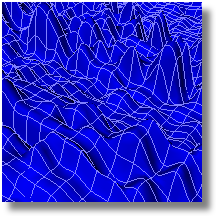
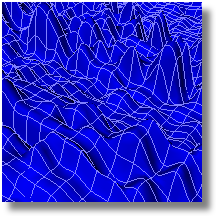
Creates a NURBS surface based on grayscale values of the colors in an image file.
Steps:
Select a bitmap file.
Pick the first corner.
The base of the surface will be parallel to the current construction plane.
Pick the second corner or type a length.
The shape of the pick rectangle will match the aspect ratio of the bitmap file.
Specify options.
Options
Number of sample points
The bitmap's "height" is sampled at the specified number of control points along the u- and v-directions of the bitmap.
Height
Sets the scale of the height of the surface.
Control points at sample locations
Creates a surface control point at each of the sample locations.
Interpolate surface through samples
Constrains the surface to pass through each sample location's height.
|
Surface > Heightfield from Image
Surface > Heightfield from Image |
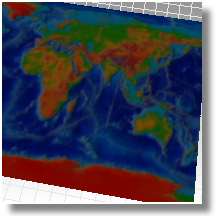
Creates a mesh based on hue, saturation, value and RGB numbers of the colors in an image file. The mesh object retains the colors in the image file.
Steps:
Select a bitmap file.
Pick the first corner of a rectangle.
Pick the second corner or type a length.
Specify the grid size and elevation for the colors in the bitmap.
For ideas about what to do with your mesh, see the ApplyMeshUVN command.
Options
GridSize
Width
The number of mesh faces in the x-direction.
Height
The number of mesh faces in the y-direction.
Elevation
HueFactor/SaturationFactor/ValueFactor
The scale factor for scaling the color's hue, saturation, and value attributes.
RedFactor/GreenFactor/BlueFactor
The scale factor for scaling the color's RGB attributes.
|
Mesh Tools > Mesh heightfield from Image
Mesh > Mesh Heightfield |