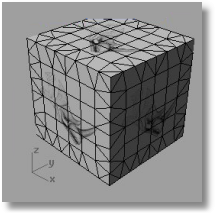
Properties: Texture Mapping
Displays the mapping channels attached to an object and the properties of the texture mapping associated with these channels.
Texture mapping is set of parameters that describe how a bitmap texture should be applied to an object.
Types of texture mapping available include: uv (default), planar, spherical, cylindrical (including capped cylinders), box, and scaleable surface mapping. The texture mapping can scale the parameterization, offset the mapping, rotate it, and so on.
A mapping channel holds a set of texture mapping parameters. Each mapping channel is identified by a number. An object can have any number of channels and thus hold any number of different types of texture mapping. Bitmap textures in materials can optionally be assigned a channel number. When they are applied to an object, the bitmap is applied using the matching channel number on the object. Bitmap texture channels default to channel 1. If an object has no corresponding channel, uv surface mapping is used to map the texture.
Options
Show advanced UI
Displays a detailed mapping channel editor.
Options
Channel
The mapping channel number.
Mapping
The mapping type.
Add
Add a mapping channel.
Edit
Edit the selected mapping channel.
Delete
Delete the selected mapping channel.
Show Mapping
Display the mapping widgets for the object.
Hide Mappings
Hide the mapping widgets for all objects.
All textures are applied to objects using uv-surface mapping, which stretches the texture around the object depending on how the object was built.
Custom
Sets up custom mapping.
General
Name
Projection
Surface
Specifies surface mapping.
Planar
Specifies planar mapping.
Box
Specifies box mapping
Single
Specifies that the entire texture will be mapped over each independent space.
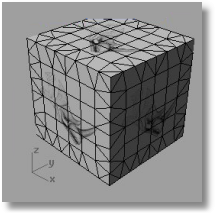
Divided
Specifies that distinct regions of the texture will be used for each space, matching parts of the mapped object to the six independent texture spaces.

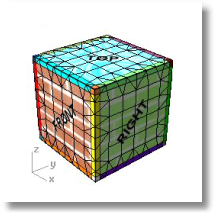
Spherical
Specifies spherical mapping.
Cylindrical
Specifies cylindrical mapping.
Single
Specifies that the entire texture will be mapped over each independent space.
Divided
Specifies that distinct regions of the texture will be used for each space.
Capped Cylindrical
Specifies capped cylindrical mapping.
Single
Specifies that the entire texture will be mapped over each independent space.
Divided
Specifies that distinct regions of the texture will be used for each space. matching parts of the mapped object to the three independent texture spaces.

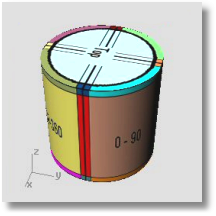
Position
X/Y/Z
Rotation
X/Y/Z
Size
X/Y/Z
Equalize
Sets the size of the mapping widget to the same in each direction - the average of the previous values. This is useful for turning spherical maps that have become ellipsoids back into spheres and so on.
Size to object
Sets the position and size of the mapping widget to the size of the bounding box of selected objects.
UVW Offset
U/V/W
UVW Rotation
U/V/W
UVW Repeat
U/V/W
|
Standard > Object Properties Properties > Object Properties Popup > Object Properties
Edit > Object Properties
Keyboard Shortcut: F3 |
Applies a texture mapping channel to an object, sets the mapping type to Box, and allows adjustment of the mapping primitive.
Steps:
Select objects.
Specify the mapping channel.
Pick the box back left corner.
Pick the box front left corner.
Pick the box right edge.
Pick the box height.
Specify the texture space.
Specify the tiling repeats in the u and v-directions.
Options
ChangeBox
Note: The steps for creating the mapping box are the same as for the Box command.
TextureSpace
Single
Specifies that the entire texture will be mapped over each independent space.
Divided
Specifies that distinct regions of the texture will be used for each space. matching parts of the mapped object to the independent texture spaces.
Tiling U/Tiling V
Determines how often the texture will repeat over the surface in the u- and v-directions, and where on the texture the mapping will begin.
|
Texture mapping > Apply Box Mapping
None |
Applies a texture mapping channel to an object, sets the mapping type to Cylindrical, and allows adjustment of the mapping primitive.
Steps:
Select objects.
Specify the mapping channel.
Pick the cylinder texture origin.
Specify capped status.
Specify the texture space.
Specify the tiling repeats in the u and v-directions.
Options
ChangeCylinder
Note: The steps for creating the mapping cylinder are the same as for the Cylinder command.
Capped
If Yes, maps the texture over the circular ends of the cylinder.
TextureSpace
Single
Specifies that the entire texture will be mapped over each independent space.
Divided
Specifies that distinct regions of the texture will be used for each space. matching parts of the mapped object to the independent texture spaces.
Tiling U/Tiling V
Determines how often the texture will repeat over the surface in the u- and v-directions, and where on the texture the mapping will begin.
|
Texture mapping > Apply Cylindrical mapping
None |
Applies a texture mapping channel to an object, sets the mapping type to Planar, and allows adjustment of the mapping primitive.
Steps:
Select objects.
Specify the mapping channel.
Pick the texture lower left corner.
Pick the texture lower right corner.
Pick the texture top.
Specify the texture space.
Specify the tiling repeats in the u and v-directions.
Options
ChangePlane
Note: The steps for creating the mapping plane are the same as for the Rectangle command.
TextureSpace
Single
Specifies that the entire texture will be mapped over each independent space.
Divided
Specifies that distinct regions of the texture will be used for each space. matching parts of the mapped object to the independent texture spaces.
Tiling U/Tiling V
Determines how often the texture will repeat over the surface in the u- and v-directions, and where on the texture the mapping will begin.
|
Texture mapping > Apply Planar mapping
None |
Applies a texture mapping channel to an object, sets the mapping type to Spherical, and allows adjustment of the mapping primitive.
Steps:
Select objects.
Specify the mapping channel.
Pick the sphere meridian.
Specify the texture space.
Specify the tiling repeats in the u and v-directions.
Options
SwapPoles
Reverses the sphere's orientation.
ChangeSphere
Note: The steps for creating the mapping sphere are the same as for the Sphere command.
TextureSpace
Single
Specifies that the entire texture will be mapped over each independent space.
Divided
Specifies that distinct regions of the texture will be used for each space. matching parts of the mapped object to the independent texture spaces.
Tiling U/Tiling V
Determines how often the texture will repeat over the surface in the u- and v-directions, and where on the texture the mapping will begin.
|
Texture mapping > Apply Spherical Mapping
None |
Applies a texture mapping channel to an object, sets the mapping type to Surface, and allows adjustment of the mapping primitive.
Steps:
Select objects.
Specify the mapping channel.
Specify the tiling repeats in the u and v-directions.
Options
Tiling U/Tiling V
Determines how often the texture will repeat over the surface in the u- and v-directions, and where on the texture the mapping will begin.
|
Texture mapping > Apply Surface UV mapping
None |
Displays the mapping widgets for the texture mapping on the specified channel.
Steps:
|
Material properties > Show mapping widgets Texture mapping > Show mapping widgets
None |
Turns off the mapping widgets for all objects.
|
Material properties > Hide mapping widgets (Right click) Texture mapping > Hide mapping widgets
None |
Removes the specified mapping channels from an object.
Steps:
Select objects.
Type the mapping channel number.
|
Texture mapping > Remove Mapping Channel
None |
Reloads the texture files from disk and refreshes displays that are currently using the textures.
|
Material properties > Refresh All Textures (Right click)
None |
Packs the mesh textures of meshes of the selected objects.
Steps:
Select objects.
When polysurfaces are meshed, the packed texture coordinates are created. A packed texture is a partition of the unit square into disjoint sub-rectangles so that one bitmap can be used to apply independent textures to each face of the polysurface.
The PackTextures command will pack the mesh textures of every mesh and render mesh in the selection set. If more than one object is selected, the packing "spreads" the texture over all the objects. The UnpackTextures command returns every mesh and render mesh in the selection set to the unpacked state.
These commands are generally for paint program plug-in programmers.
Input polysurface
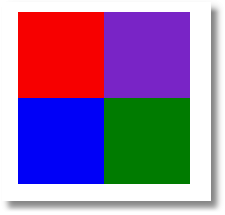
Packed textures
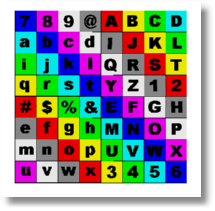
Unpacked textures
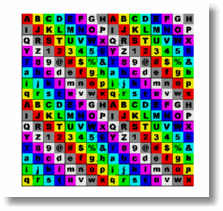
|
Material properties > Pack Textures
None |
Unpacks the textures of selected meshes.
|
Material properties > Unpack Textures
|
Automatically assigns unique texture names to selected objects.
Steps:
Select objects.
Type a folder name.
Options
Resolution
Low
Medium
High
Custom
OverwriteCurrentMaterial
If Yes, changes the object's current material to blank.
Notes
This command is for the simplification of data transfer between Rhino and OBJ MTL file export.
You must use an existing folder for this command to work properly. If you have already saved your model or have opened an existing model, the model's folder will be used as the default, otherwise you must select a folder.
This command will not work unless the plug-in is loaded. See Options, Plugin page.
|
Material properties > Assign Blank Texture
None |